Commercial Feature
How to Update Printer Drivers for Better Compatibility with New Software
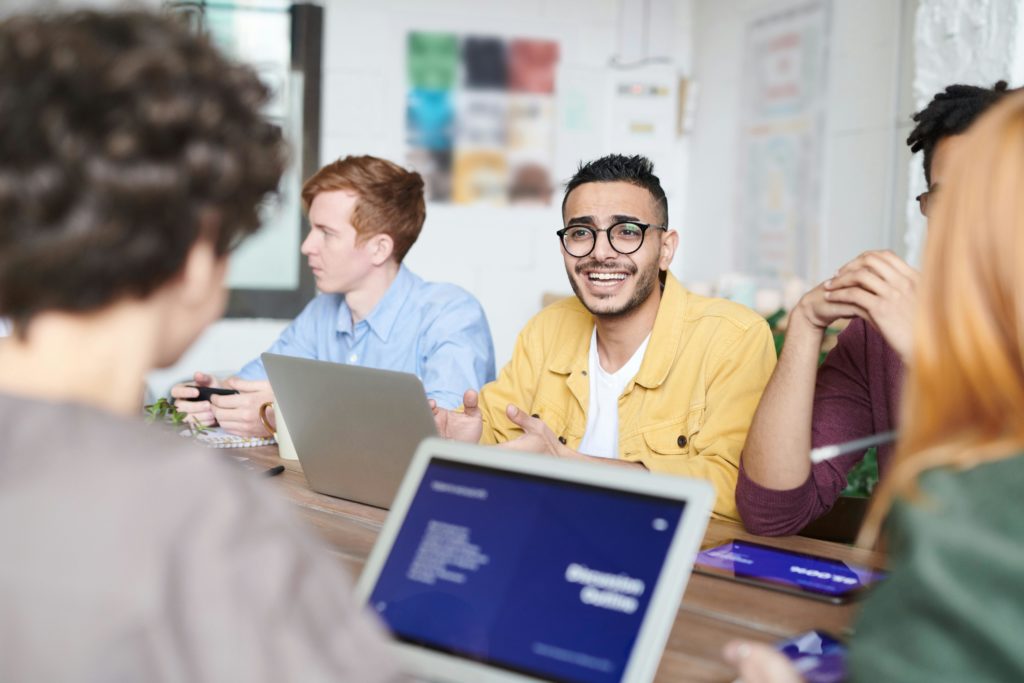
Introduction
A printer driver is the software that transforms data into the appropriate format for printing or previewing a page.
However, if you fail to configure the printer driver, it hampers the operating system from interpreting the correct page format.
Using an outdated driver may result in compatibility problems and diminished performance.
Moreover, outdated drivers can pose considerable security risks to your computer system. These drivers pose unpatched security vulnerabilities. These vulnerabilities allow hackers to exploit them for unauthorized access to your system.
Furthermore, once you put a compromised printer driver inside, they could acquire sensitive business information. It threatens your system with malware and inflicts various types of damage.
Therefore, it is important to understand the safe way to update your printer driver before getting into the task.
Here, we will help you understand the different avenues of printer driver updates and steps to complete the task in a secure manner.
What are Printer Drivers?

A printer driver is a software program. This software facilitates communication between the computer and the printer.
Printer drivers vary from brand to brand. Each printer brand uses a driver tailored to its operating system. This helps them convert data for printing into a format compatible with the printer.
Therefore, when the printer driver is not updated, the printer may not function properly until you obtain and install the latest update.
How to Identify the Need for a Driver Update?
If you are uncertain about the status of your drivers, there are several indicators. These help you determine if they are outdated.
If you encounter these issues, the first step is to verify the presence of any devices in the Device Manager using Windows. You will find a yellow exclamation mark when your drivers need updating.
To update those, right-click on them. To check for necessary updates on macOS, you can refer to the System Information tool.
Signs of outdated drivers include:
- Slow performance: Outdated drivers can lead to connectivity problems.
- Hardware malfunctions: Failure to update drivers can result in device malfunctions and hardware issues.
- System crashes: If your system frequently crashes, it may be a sign that your drivers are not functioning correctly.
- Programs freezing: Some drivers may require updates to function correctly.
Changes in third-party software code may render the old drivers obsolete. Outdated drivers are susceptible to malware attacks.
In the event of a virus on your machine, it is possible that you also have outdated drivers that require updating.
The blue screen of death occurs when a system failure occurs on your PC. It is possible that the situation is not as dire as it appears, as it may simply indicate that a driver is out of date.
Find the Right Printer Driver
To ensure your printer works well, finding the right driver is crucial. Here are different ways to find and install the correct driver:
Manufacturer’s Website
Go to the manufacturer’s website and look for a “Support” or “Customer Service” section. Search for your printer model using the exact model number found on the printer itself to access the right drivers and software.
Windows Update and macOS Software Update
Windows and macOS have built-in tools to update drivers. Windows Update automatically checks for updates, while macOS users can find updates in “System Preferences” under “Software Update. ” This method is convenient but may not always have the latest drivers.
Third-party Driver Update Tools
These tools can automate the search for drivers, but they have pros and cons. They simplify the process and offer a wide range of drivers, potentially improving device performance.
However, some tools may not be trustworthy, leading to malware infections or fees for services that are usually free.
Understanding these methods and their advantages and disadvantages can help you choose the best way to find the right printer driver, ensuring your printer runs smoothly and efficiently.
Guide to Updating Printer Drivers

For Windows 10
- Access the Control Panel
- Navigate to the ‘Hardware and Sound’ section and click on it.
- Select ‘Device Manager’ to view the connected hardware on your computer.
- Locate the ‘Printers’ drop-down menu to find any relevant printers.
- To update the drivers for the selected printer, right-click on the printer and then click on ‘Update driver’.
Select between automatic or manual driver search – opt for automatic search unless you already possess the most up-to-date drivers or have them saved on an external device.
However, if Windows is unable to locate a new driver, you have the option to search for one on the manufacturer’s website and manually download and install it. Then execute the installer to finalize the configuration process.
For Windows 7
- Navigate to the Control Panel.
- Navigate to the ‘Device Manager’.
- Select it from the search results to display a list of all connected hardware devices on your computer.
- Locate your printer within the list of all devices. You will find the option typically under ‘Ports (LPT or COM)’ or ‘Universal Serial Bus’.
- Right-click on the printer and select “Properties”.
- Access the ‘Driver’ tab and select ‘Update Driver. ‘
You can opt to search for new drivers automatically or manually locate them on your computer.
For macOS
- Access the Apple menu
- Navigate to System Preferences
- Locate and click on Printers & Scanners
- Select your printer from the list and click on the Remove button (-)
- Click on the Add button (+)
- If a pop-up menu appears, select Add Printer or Scanner
Last Note
Updating your printer driver is a simple procedure that can greatly improve the quality of your printing output.
Ensuring that your printer driver is regularly updated is crucial for maintaining compatibility, security, and optimal performance.
It is important to regularly check for driver updates for your printer in order to optimize performance and prevent any possible future problems.
 Features / Is attending your lectures really worth it?26 February 2025
Features / Is attending your lectures really worth it?26 February 2025 News / Robinson swaps May Ball for a ‘mega bop’26 February 2025
News / Robinson swaps May Ball for a ‘mega bop’26 February 2025 News / Unions launch ‘Save the Veterinary School’ campaign25 February 2025
News / Unions launch ‘Save the Veterinary School’ campaign25 February 2025 Theatre / Footlights Spring Revue: Chaos Theory needs more comedic goods 27 February 2025
Theatre / Footlights Spring Revue: Chaos Theory needs more comedic goods 27 February 2025 News / Students and staff launch campaign against proposed encampment bans24 February 2025
News / Students and staff launch campaign against proposed encampment bans24 February 2025




